Where do I find the page?
If you are a ubiDOCS customer, you will find a new menu item ubiDOCS, under which you can click on the ‘Transport documents’ page:
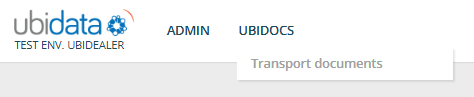
How does the page work?
By default, this page contains all issued transport documents, with a customizable number of items per page.
The classic features of a tabular report apply:
-
- Pagination: let you know how many transports are in the table and how they are split in different pages
-
- Refresh: an automatic refresh of the page happens every 30 seconds
-
- Filter panel: help you to select the transport documents
-
- Search bar: helps you to refine your search
-
- Templates: allows you to select columns, reorder them and save the layout for a better readability
See also “getting started” for more information’s about the standard functions.
-
- a multi-sorting function permits to choose 3 columns that can be sorted ascending or descending, according to an order useful to the user. This order and the order of filtering are kept in memory for the user and saved in the Templates.
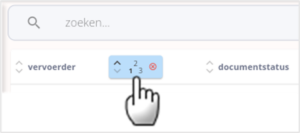
What can I do from this page?
1. filter the transport documents from the search window based on
- date of transport
- the “status” of the document
- company details and role the transport operation
2. view the pdf of the transport document
-
- of the corresponding row in the table, by clicking on the PREVIEW icon
- by downloading the document in pdf format, by clicking on the PDF icon
3. organize the records into templates that make sense to me
it is possible to select a limited number of columns of the table and order them for an improved readability.
You can
- make use of a pre-existing template
- create and save a new template based on your needs
4. create new transport document
5. Generate a QR code to be scanned at signature on the DRIVER mobile app.