What is an application event?
Remember, an application event is a situation that might be critical for you and that you want to monitor (KPI).
It can represent a STATE CHANGE or a PUNCTUAL EVENT.
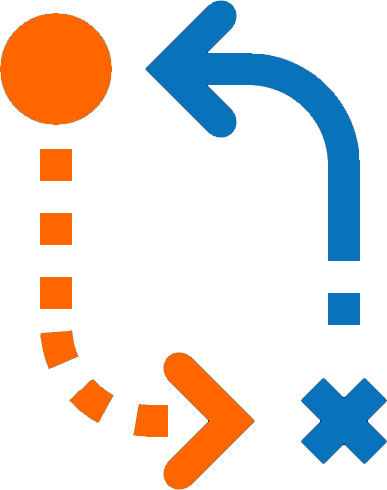
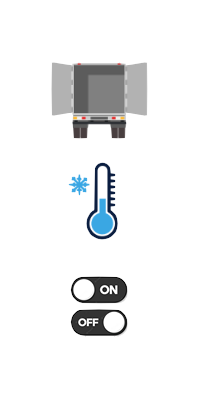
We can non exhaustively list:
- DOOR : OPEN / CLOSED
- TEMPERATURE_CONTROL: START / STOP
- COOLING: ON / OFF
- DEFROST: ON / OFF
- IBUTTON_TAG: LOGIN /LOGOFF + tag number
- POWER SOURCE: ON / OFF
- BACK_TO_WAREHOUSE: START / STOP
- etc.
Application events can be used to:
- generate alerts
- display in Application Event report
- display information in several places of the web interface like: Trip Overview / Dispatching Map
- define conditions for dynamic groups (see ADMIN / Devices & Groups)
- define states in the reporting usage
A whole range of application events can be reported depending on the available sensors and data in your project, for more details, please contact Ubidata.
Reporting / Application events page
Search Pane
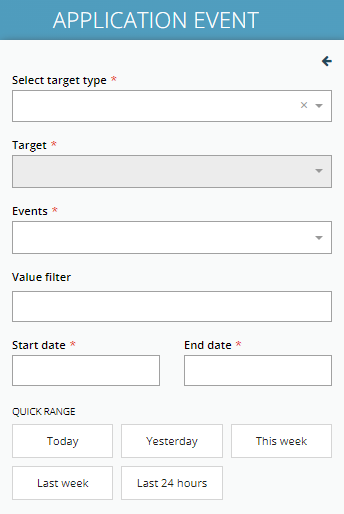
To display all or part of application events, you have to select
- a target type (device or a group of devices),
- one, multiple or all targets (target names)
- one, multiple or all events
- optionally a value, if applicable (*)
- a period.
Note (*): Optionally , you might want to filter on the value associated to the event (this value is not available for all events).
Search results
When you click on the SEARCH button, the system prompts you a table with
- Device name
- Event type
- Value (filled if relevant)
- Information (filled if relevant)
- Date and Time the event took place
- POI: if relevant, the name of the nearest POI and the distance from it
- Geofencing zone: if relevant, the name of the Geofencing zone in which the event occurred
- address: the address where the event took place
- Trip overview: a quick link to pre-filtered page of the TRIP OVERVIEW over a period covering +1 hour and – 1hour around the occurrence of the event in order to contextualize and better understand what happened.
Please enhance your user experience by using all the specific functionalities (PIN/UNPIN, BOOKMARKS, TEMPLATES,…) explained in the ‘GETTING STARTED’ section:
This report can be exported automatically, please contact our support in order to get an offer.
Some questions you can answer through using this report:
I have temperature sensors installed in my trailers.
Case 1: I see peaks in temperature curve… these might be linked to DEFROST operation of the cooling group that I can isolate through this report.
Case 2: I want to know when and where my trailers had the door open AND the cooling group was running… to optimize fuel consumption
I use I-buttons to login my drivers
I can know when and where each of mu drivers tagged