Your customers deserve quality support.
ubiTT will not only allow you to find the answer to their questions through the platform, but you can also give them autonomy in finding the information they need to follow a transport that concerns them.
There are several entry points depending on the products associated with your project.
Are you using ubiSMART and want to provide access to PODs (proof of deliveries)?
Are you using ubiFLEET or ubiSMART and want to provide limited access to a shipment for a specific time period?
You are using ubiFLEET or ubiSMART and you want to give a limited access to a given page (e.g. the DISPATCHING MAP) for an unlimited period of time, on a defined group of devices?
1. Limited access to POD (proof of delivery)
If you want to activate the access to POD report, please contact your project manager or send a request to support@ubidata.com
This feature is available through the ADMIN / USER page.
You will have to create a specific user called ‘CUSTOMER’ for each of your CLIENTS:
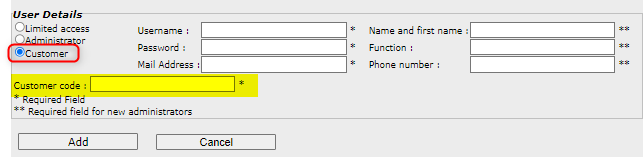
The customer code is mandatory and MUST concur with the ‘Client’ name in your B.O. or planning tool, as reported in the POD reporting of ubiTT.
This insures the access is only granted to the related POD’s and not those of other customers:
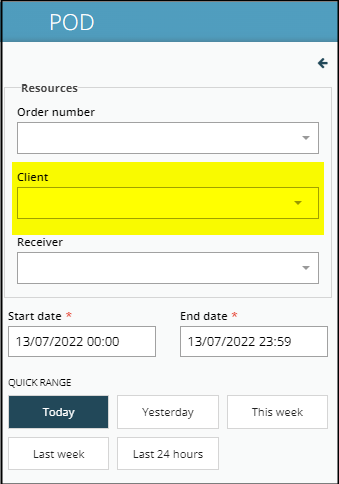
Please make sure the email address provided is correct. Any non recognized email will automatically remove user rights upon a new release of ubiTT.
Send an email to you Client inviting him to sign in to our platform on the following link: https://ubitt.ubidata.com/signin.
Provide the Username so that he can retrieve his password from our system:
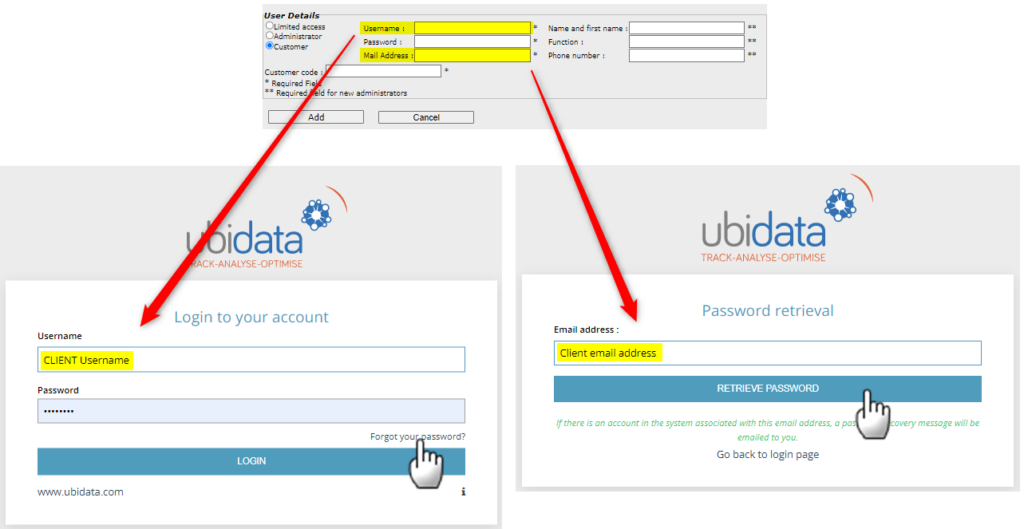
Once logged in, your client will be able to open ubiTT portal with only access to POD report, and view on his POD’s:
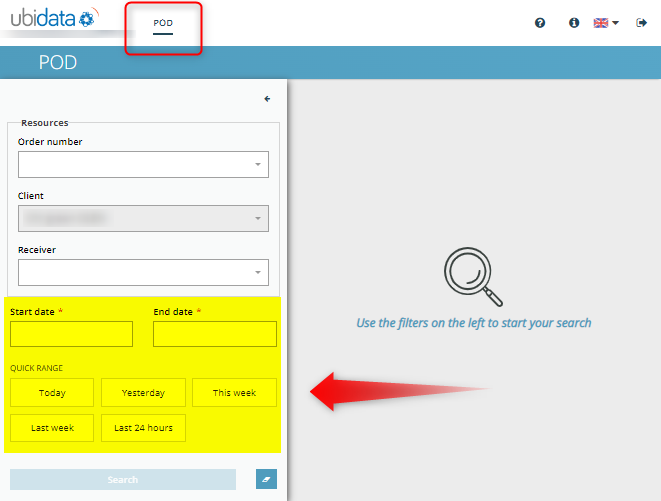
To visualize the data set result, he will have to specify a search period.
For more details, please refer to section SEARCH PANE and DATATABLE LAYOUT.
2. Limited access to a specific transport: REMOTE ACCESS
You have the possibility to give a customer or a colleague a temporary, limited access (in passive mode) to follow a vehicle (Solely geolocalization). The person that is granted access has to click on the URL in the e-mail the system has sent him.
Open the MENU ADMIN / Remote access.
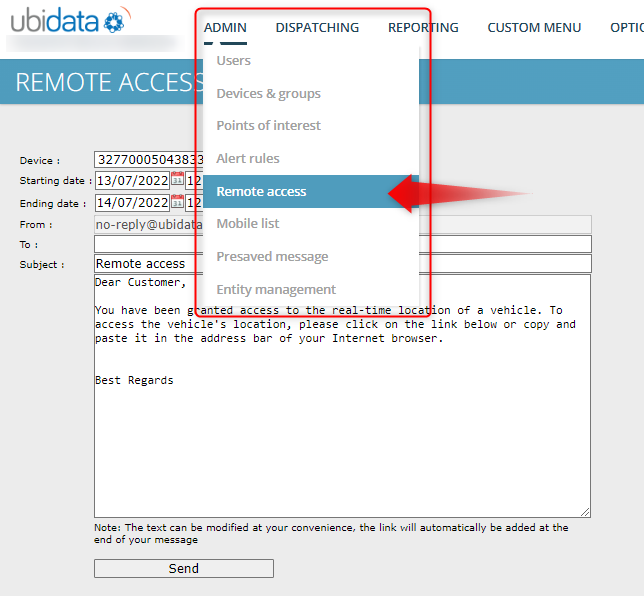
From the list of devices, choose the one you want to give access to.
In the ‘To’ field, enter the email address of you client, and adapt Subject and mail content if relevant. Hit the SEND button on bottom.
A pop-up notifies you if the message has been sent correctly.
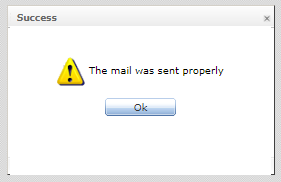
The client receives then a mail with a link to an internet page that looks like:
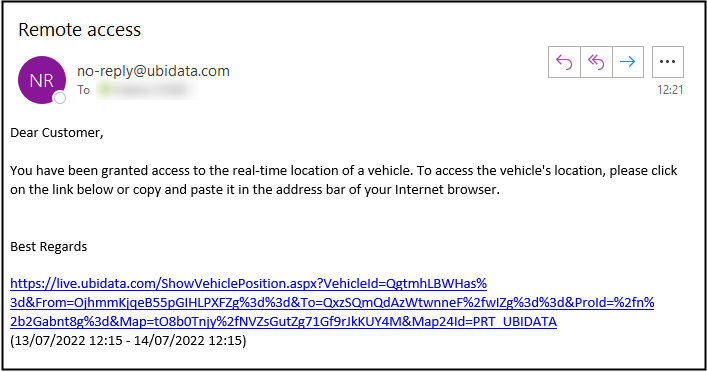
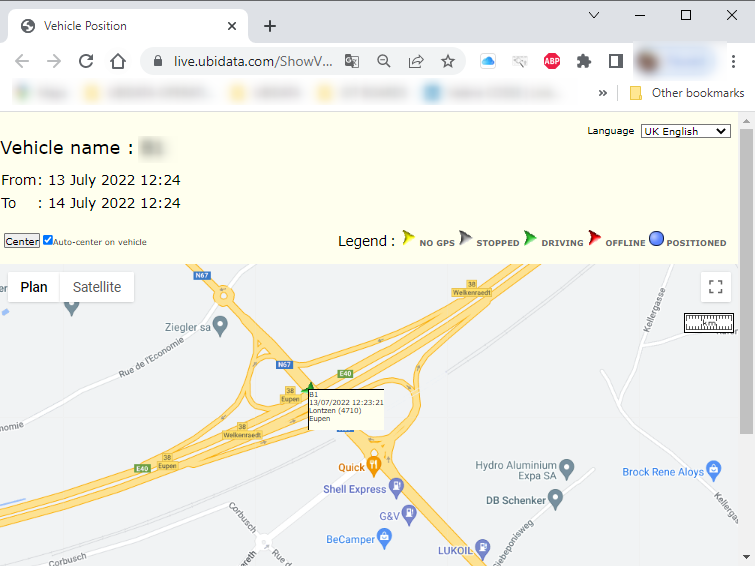
3. Limited access to ubiTT / DISPATCHING MAP for a specific group of devices
To activate this feature, please get in touch with our support team by sending a request to support@ubidata.com