This page is about ubiFLEET & ubiSMART products.
Before reading this article, are you familiar with the concepts of P.O.I and geofencing?
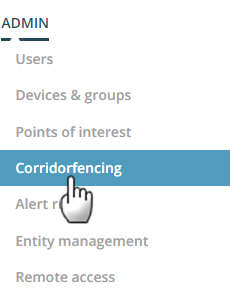
Open the 'corridorfencing' page
The creation of ‘corridor fencing’ zones allows you to follow the route of a vehicle precisely. This feature enables to know if
-> vehicle remains on a specified route
-> vehicle takes a forbidden route
This feature is actually used for tracking precious goods, background transfers, radioactive products, etc.
To open the page, choose ADMIN menu item and Corridorfencing page.
We do not provide it as a standard feature, please contact your project administrator if you are interested.
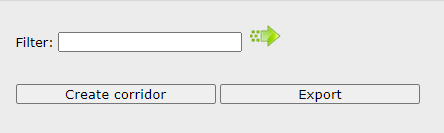
Actions
3 actions are possible:
- Isolate an existing corridor fencing zone from the existing list by using the filter fiels
- create a new corridorfencing zone
- modify an existing corridor
- export the list of corridorfencing zones
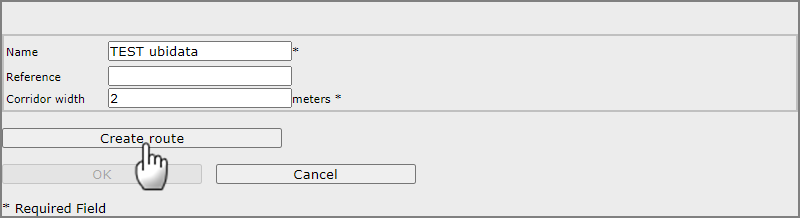
Create a new corridorfencing zone
1. Hit the button 'CREATE CORRIDOR'
2. Provide a name to the zone
3. Provide a reference (used for integration purposes only)
4. Define the width of the zone in meters (you will in the next step draw a line, we'll build the zone by distributing the defined width on either side of the line)
5.Hit the button 'CREATE A ROUTE'
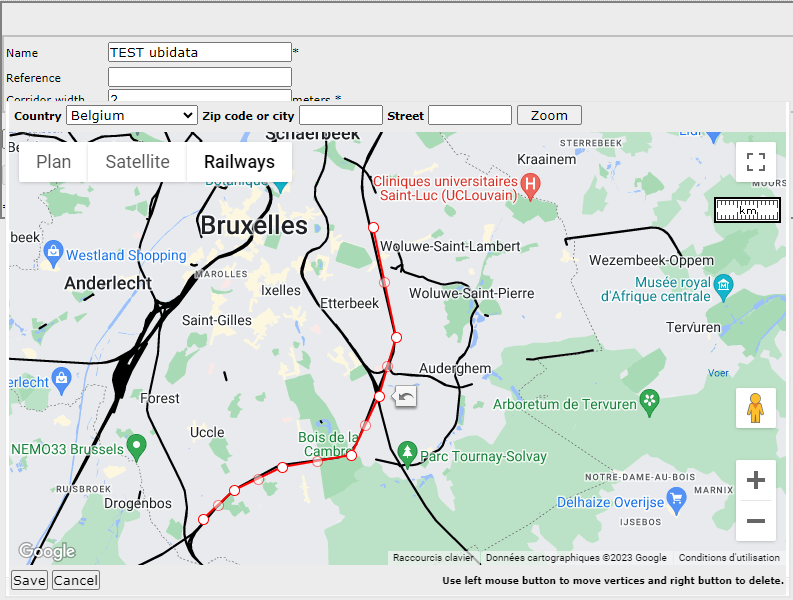
Draw the route on the map
Via a first right-click on the map, select the starting point (blue flag).
Via a second right-click on the map, select the end point.
A red line will be displayed with 3 dots.
Select any dot and drag & drop it on your route, a new dot will be created on adjacent segments... proceed the same way until the line hugs the road.
You can drag & drop the whole route by selecting a segment.
The arrow next to the last action is an UNDO button and will undo the last action.
When your ‘corridor’ is completed, you can hit the « Save » button to save the drawn ‘corridor’, and OK.
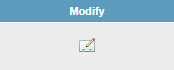
Modify an existing corridor
The list of Corridor fencing zones provides you with the existing routes defined in your project.
At a glance, you can see the route name, the width of the corridor, who did create it and when.
In the before last column, an icon invites you to modify an existing corridor. It opens the screens detailed above
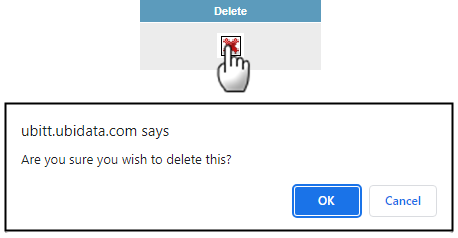
Deleting an existing corridor
In the last column, an icon invites you to delete permanently an existing corridor.