This page is about ubiFLEET & ubiSMART products
The ubiTT interface allows you to create alert rules and receive real-time alert messages.
Create a new rule
By clicking on the button New rule you start the procedure to create a new alert.
Step 1: Define Target
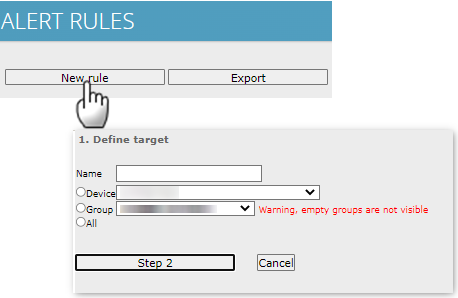
Provide a name for your Alert and then choose the target that should trigger the alarm.
It can be a single element (device), a group of devices or all devices linked to you project.
Remember that a dynamic group, identified by a (D), is evolving according to the conditions of membership.
Step 2: Period of the alert rule
In this step, you will select the validity period over which the alert rule will be applied: unlimited in time, or limited in time.
Also you can decide to suspend specific periods of the day or focus on certain periods based on your needs.
Finally you can decide to be warned once upon occurrence of the problem you want to know about, or to get warned as long as the problem is not solved.
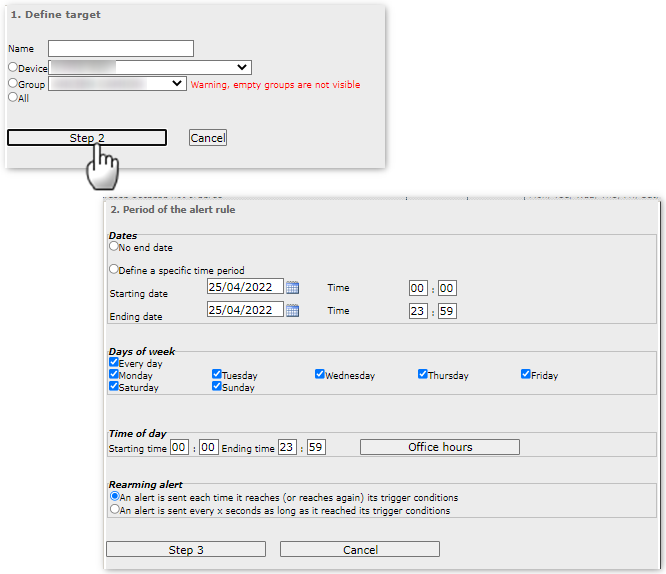
Step 3: Warnings
There are multiple possibilities to send alerts to (a) recipient(s):
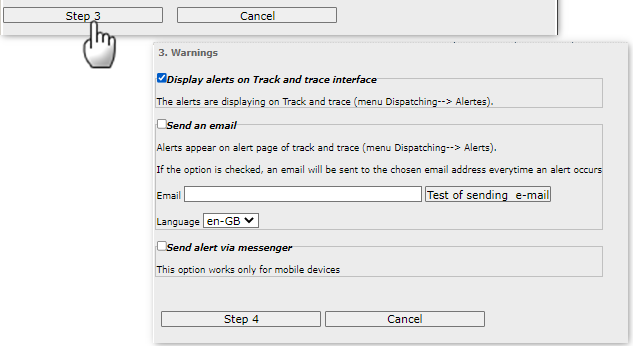
Display on Track & Trace interface:
you wil get a new line in the table from DISPATCHING / Alerts
Send and email:
enter 1 or more email addresses and the system will send a mail with the relevant informations.
If you provide a valid gsm number, the system will send a SMS.
The combination of e-mail and text is possible (separated by “;”)
Please respect following nomenclature : “mobile number (with prefix) @ ubidatasms.be”
(for example : +3247560066@ubidatasms.be)
Send an Alert via messenger
By choosing this option, the system will make as if the DRIVER did warned the DISPATCHER by sending a message from its mobile device when a specific situation occurs.
The message will then appear as unread in the MESSENGER page.
Step 4: Alert types
Select the type of alert. The list of available alerts is linked to the type of device: Mobile or Telematic.
Telematic – ubiFLEET
The number of alert types can vary, depending on the installed telematics solutions.
Basic alerts types are:
- Speed limit : Send an alert when speed is higher than specified limit in km/h
- Time limit for a status: gives information’s about the evolution of GPS positions in time
- Time limit for an application status
- Detection of a vehicle entering or leaving a geofencing zone
- Detection of a vehicle not entering or not leaving a geofencing zone
- Application Event
- Distance limit between 2 consecutive positions
- Voltage
Depending upon the options of you project, you can find the following:
- Temperature limit (Temperature)
- Fuel drop (CAN-bus)
- Fuel level drop (Fuel sensor)
Mobile device – ubiSMART
For a mobile device:
- Speed limit : Sends an alert when speed is higher than xx km/h
- Time limit for a status : Sends an alert when the targeted vehicle is in a specific status for more
than a specified time - Time limit for an application status : Sends an alert when the targeted vehicle is in a specific
application status for more than a specified time - Detection of a vehicle entering or leaving a geofencing zone
- Retrospective detection of a vehicle not entering or not leaving a geofencing zone
- Corridorfencing
- Job Information: an alert can be created based on any type of job information that happens to be
reported on the mobile device - Application event (therefore, at least one application event must be defined for the project)
- Distance limit between 2 consecutive positions
Step 5: Determine the parameters of the alert
After choosing the alert type, you have to determine the parameters of the alert.
Finish the creation of the alert by clicking on Create.
edit and delete an existing rule
You can edit or delete from the 2 last columns of the table:

!! Many different types of alerts are possible and it is impossible to describe them all.
If you need assistance in order to set up the right alert, please contact UBIDATA support: